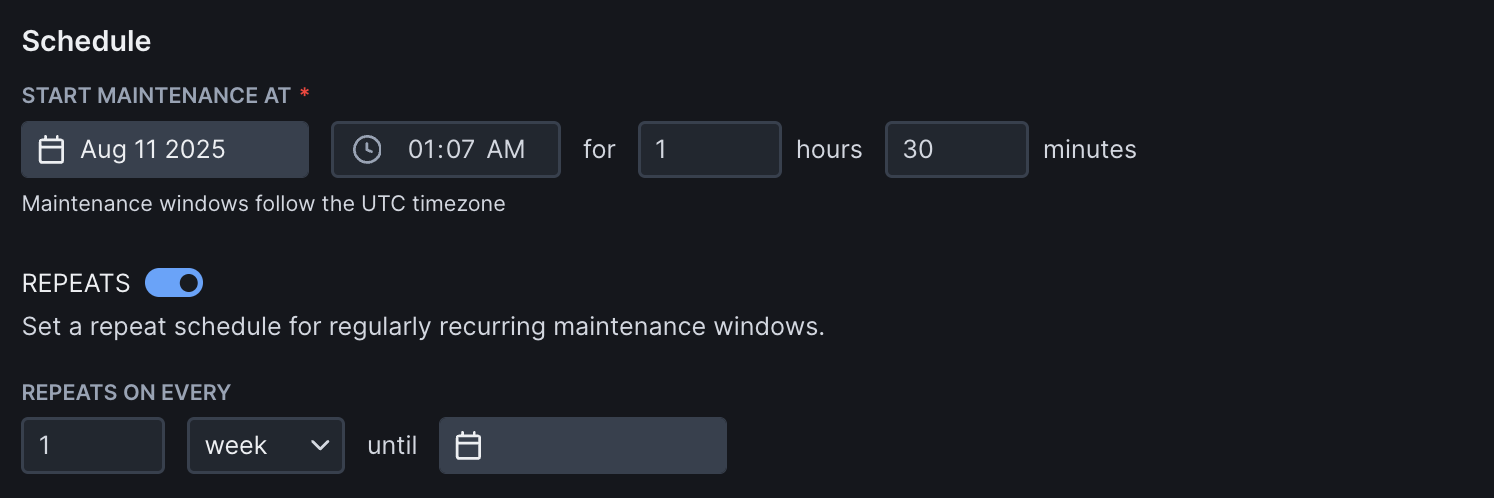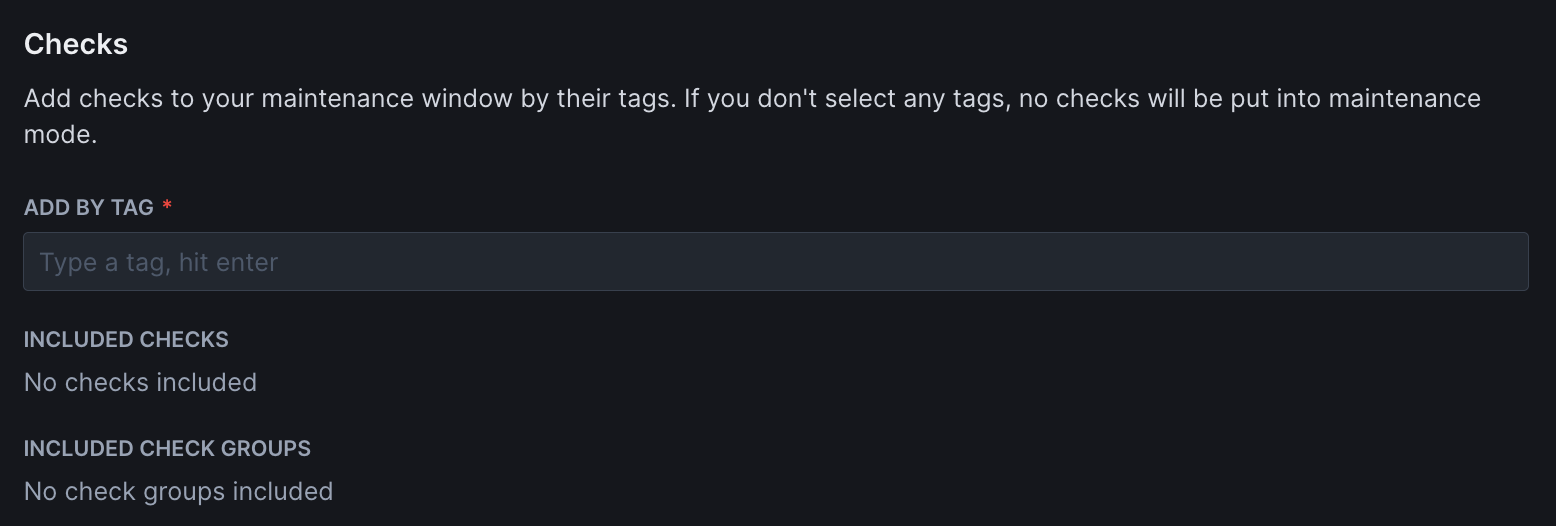Skip to main content
Maintenance windows allow you to schedule planned downtime for your services, preventing false alerts and preserving accurate availability metrics during system updates, deployments, and infrastructure maintenance activities. During these windows, Checkly stops executing checks for the targeted services, eliminating false alerts while preserving historical availability data.
Creating a maintenance window
Navigate to the Maintenance Windows page indicated by the wrench icon on the menu. Then click “create new” in the top right corner.
After giving your window an appropriate name, the core options you have are:
Setting a schedule
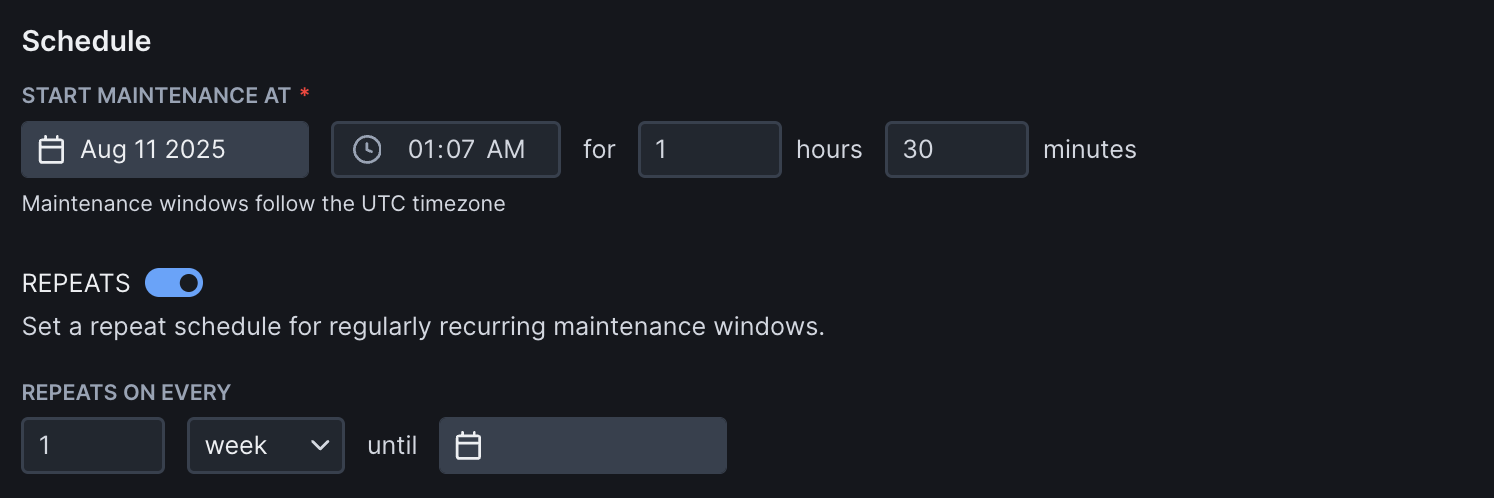 Set your preferred starting date and time for your maintenance window. Note that all times are in UTC.
Set your preferred starting date and time for your maintenance window. Note that all times are in UTC.
Setting repeats
If your maintenance window repeats at a certain cadence, toggle the repeat option. Here you can set
- The amount of repetitions.
- The unit of repetition, i.e. Day, Week or Month.
- The date on which the repetition cycle should end.
If you schedule a window on the 31st and add a monthly repeat cycle, your schedule will also activate on
the 30th of the relevant months and the 28th or 29th of February depending on the leap year.
Adding checks and check groups
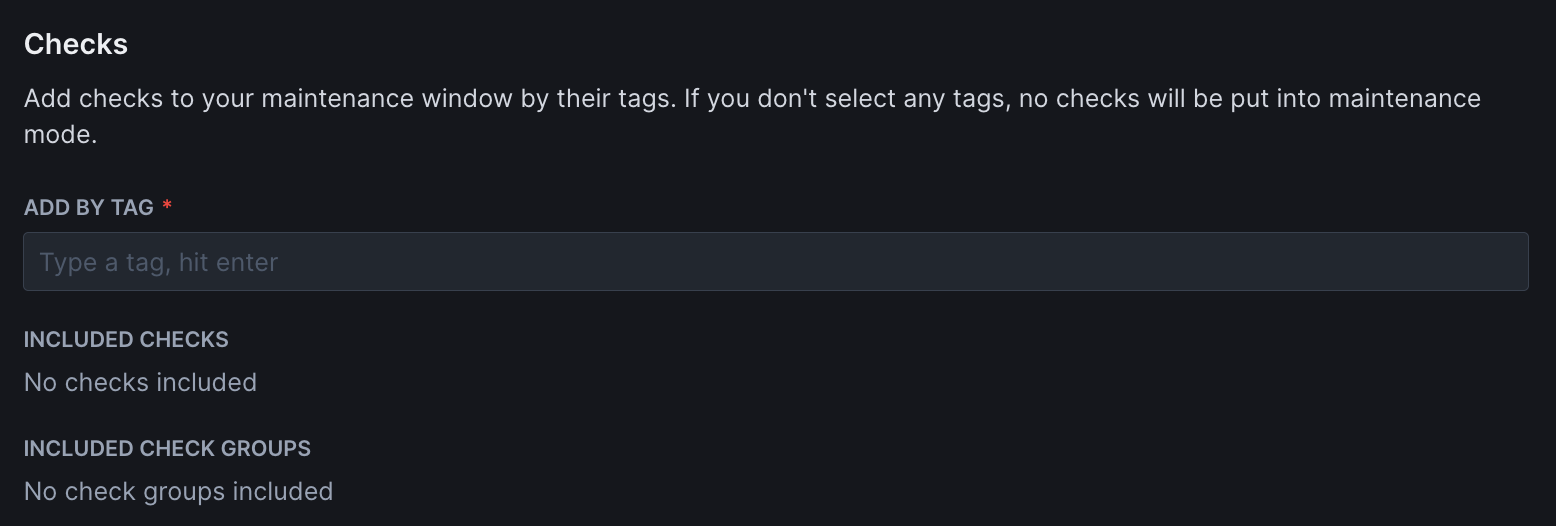 You need to select which checks and/or check groups are targeted by your maintenance window. You do this by:
You need to select which checks and/or check groups are targeted by your maintenance window. You do this by:
- Adding the relevant check tags.
- Adding the relevant check group tags.
This way, any checks or check groups created after creating your maintenance window can still be made part of the window; no
need to update the maintenance window configuration. Just set the correct tags.