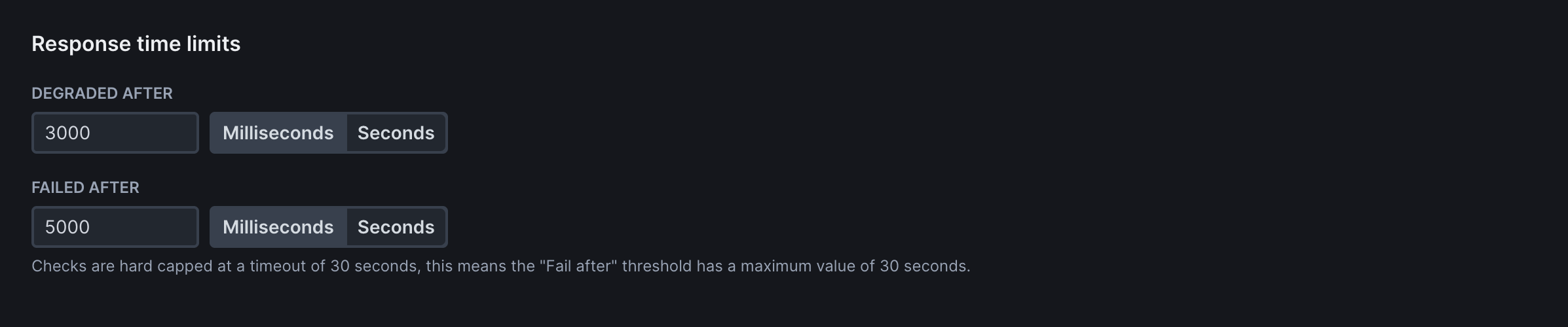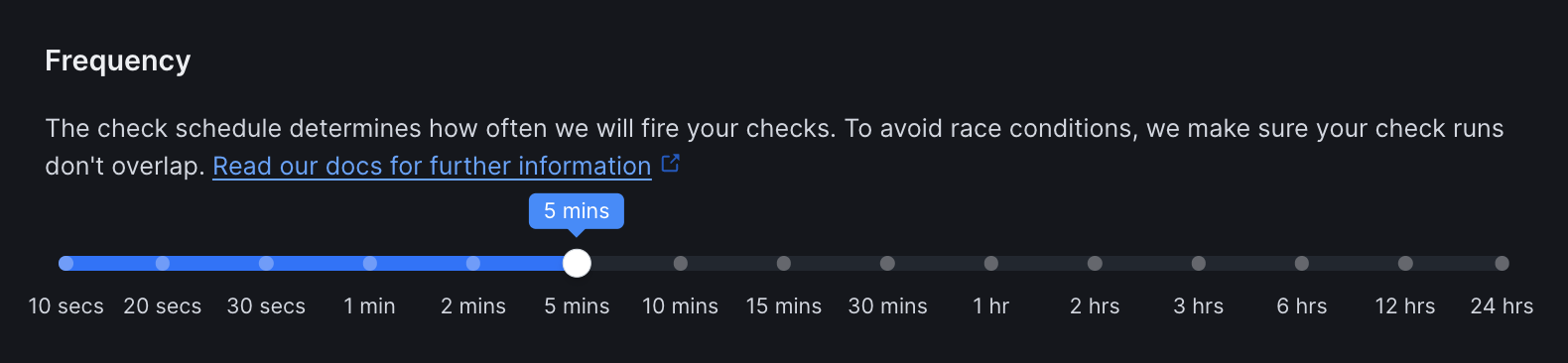Basic Setup
Monitor public URLs by specifying the endpoint you want to track.
- Request method: Always GET.
- URL: The HTTP(S) URL to monitor (e.g. https://api.example.com).
- IP family: Defaults to IPv4.
- Follow redirects: Automatically follow 30x redirects.
- Skip SSL: Skip SSL certificate validation.
- This request should fail: Treat HTTP error codes (4xx and 5xx) as passed. Please note that successful responses still pass. Only failed assertions will cause the check to fail.
Assertions
Use assertions to validate the status code of your URL request. When one or more assertions fail, an alert is triggered:
For more details, see our documentation on Assertions.
Response Time Limits
Set performance thresholds to ensure your application meets speed requirements:
Degraded After: Time threshold (in milliseconds) after which the check is marked as degraded but not failed. Use for performance warnings without triggering failure alerts.
Failed After: Time threshold after which the check fails completely. Use for hard performance limits where slow responses should trigger alerts.
Frequency
Determine how often your monitors run.
Choose a frequency that balances monitoring coverage with resource usage. Higher frequencies provide faster detection but may not be necessary for all services.
Scheduling Strategy
Choose when and how your checks run across multiple locations:
Round Robin (Default): Checks run on one of the selected locations each time it is scheduled.
Parallel: Checks run from all selected locations simultaneously. Higher consumption but provides immediate global visibility for critical services.
Locations
Select from Checkly’s global monitoring locations to test your URLs from different regions:
We recommend to chose at least 2-3 locations that best represent your user base for optimal monitoring coverage.
See Locations for the complete list of available regions and guidance on location selection.
Private Locations: Run checks from your own infrastructure to monitor internal applications, check services behind firewalls, or maintain data residency compliance. Set up Private Locations → Retries
Select the retry strategy to determine how failed checks are retried:
| Strategy | Description |
|---|
| None | No retries - fail immediately on first failure for fastest detection |
| Single | Retry once after failure with configurable delay |
| Fixed | Retry a specific number of times with consistent intervals between attempts |
| Linear | Increase retry delay linearly with each attempt to avoid overwhelming failed services |
| Exponential | Double the retry delay with each attempt for maximum protection against service overload |
Alert Settings
Configure notifications for your team:
Notification Scope
Choose how alerts are configured for this monitor:
| Option | Description |
|---|
| Use global account notification settings | Inherit notification preferences from Global Notification Settings |
| Use specific notification settings | Configure alert behavior exclusively for this check |
Escalation Rules
Control when alerts are triggered:
Primary Trigger (Choose one):
- When a check has failed X time(s): Sends alert after specified consecutive failures
- When a check is failing for more than Y minutes: Sends alert if failure duration exceeds threshold
Additional Condition (Optional):
- When a check is failing in Z% of locations: Only applies to checks running in parallel across multiple locations
Reminders
Configure follow-up alerts after initial failure notification:
| Setting | Description |
|---|
| Maximum reminders | Number of follow-up alerts (0 = no reminders) |
| Reminder interval | Time between reminders (only if maximum reminders > 0) |
Alert Channels
Define where notifications are sent when checks fail or recover. Additional channels can be configured in global notification settings.
Alert Types (per channel):
- ✅ Success/Recovery: Check has recovered from failure
- ⚠ Degraded: Check is degraded but not failed
- ❌ Failure: Check has failed
Global Alert Settings: By default, monitors inherit your account’s notification preferences. Select “Use specific notification settings” to customize alerts for individual monitors.