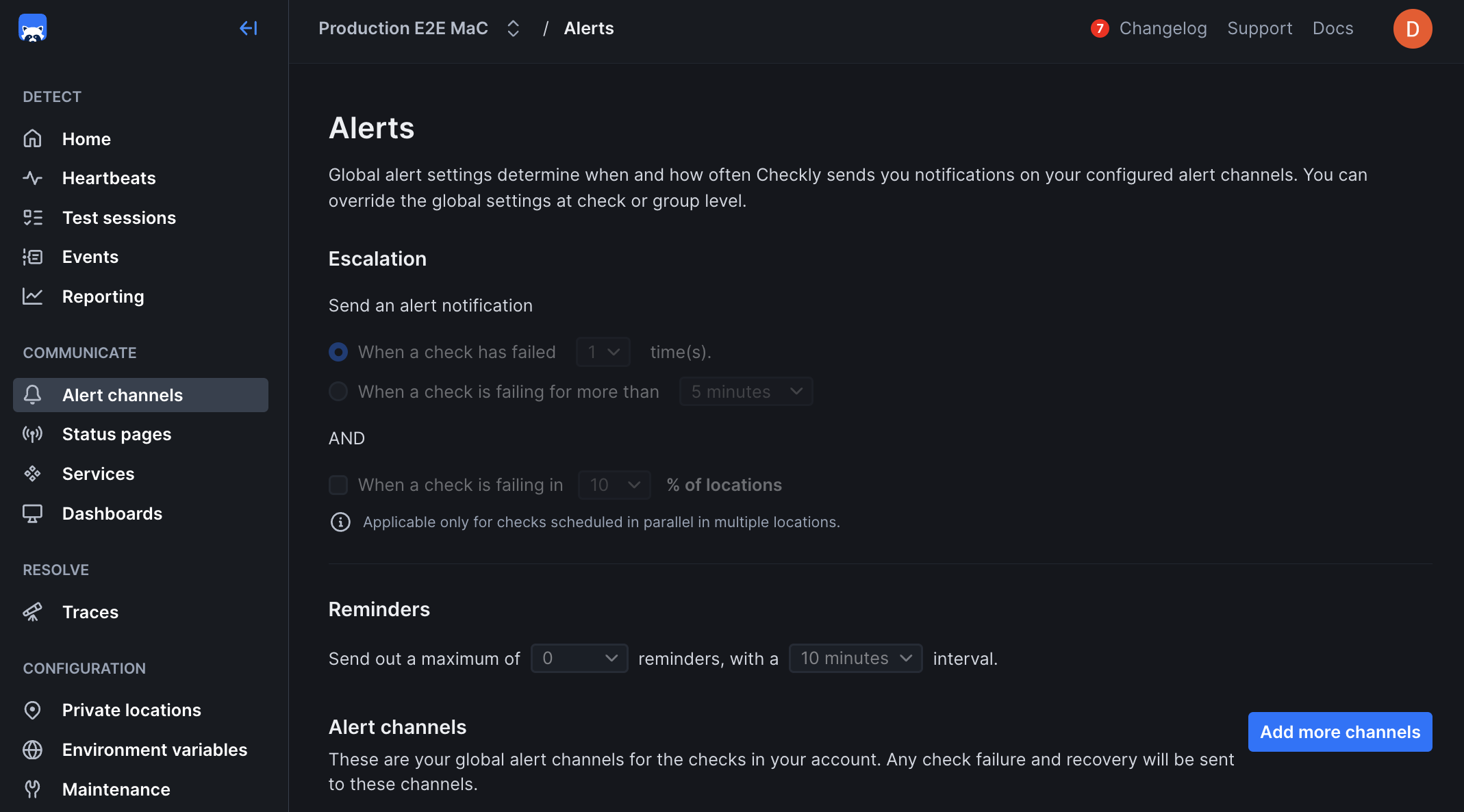
Benefits
- Configurable alert thresholds and escalation
- Reduce false positives with intelligent retries
- Fixed, linear, and exponential backoff options
- Multiple notification channels and integrations
- Location-based failure filtering
Alert Settings
The alert settings screen gives you the options to tailor when, how and how often you want to be alerted when a check fails at the Account Level. This is also sometimes referred to as threshold alerting. For example:- Get an alert on the second or third failure.
- Get an alert after 5 minutes of failures.
- Get one or more reminders after a failure is triggered.
- Account level: This is the default level and applies to all of your check unless you override these settings at the check level.
- Group level: You can explicitly override the alert settings at the group level.
- Check level: You can explicitly override the account alert settings per check. Very handy for debugging or other one-off cases.
You can select whether group settings will override individual check settings for alerts, retries, scheduling, and location
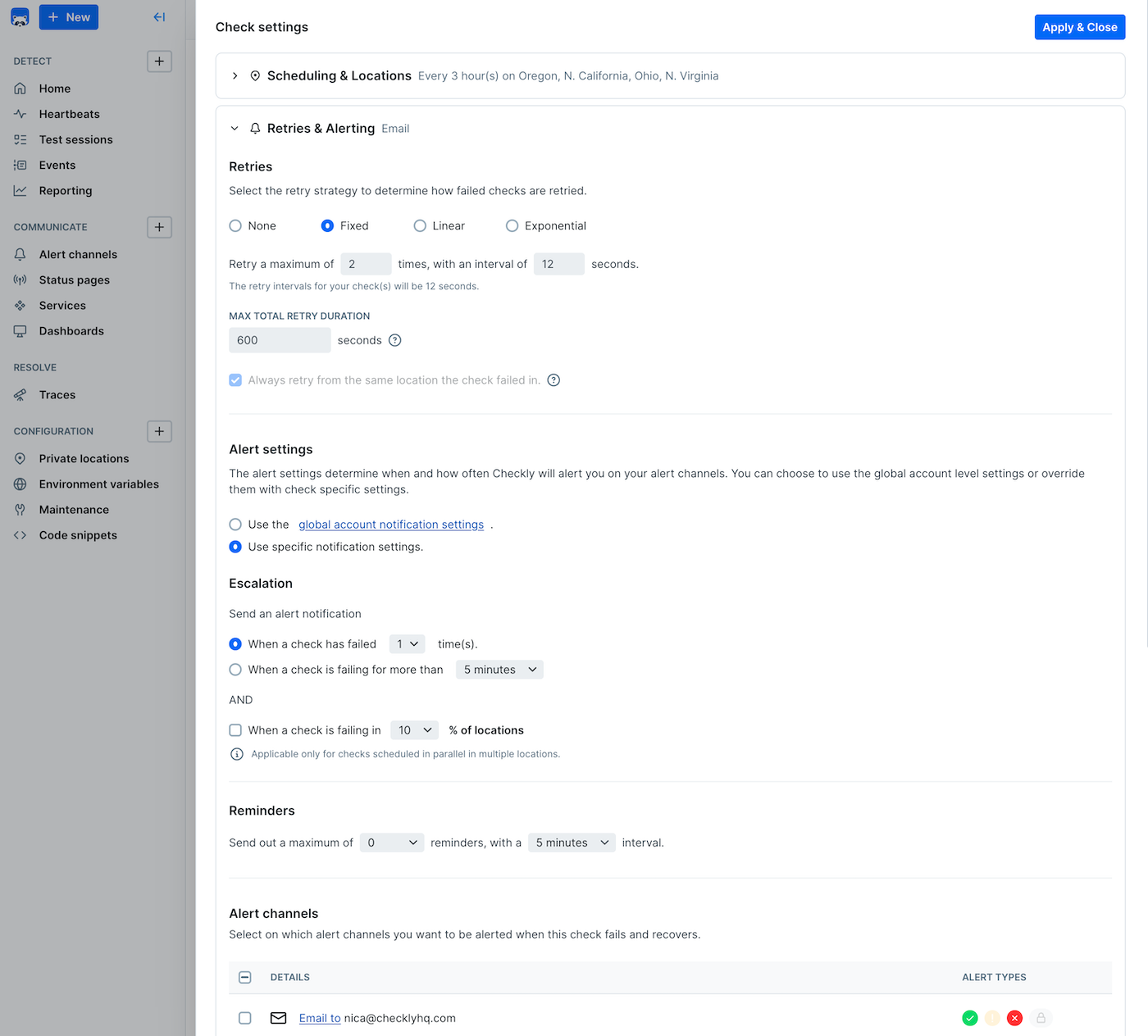
Alert Channels
When adding a channel, you can select which checks to subscribe to the channel. This way you can create specific routings for specific checks.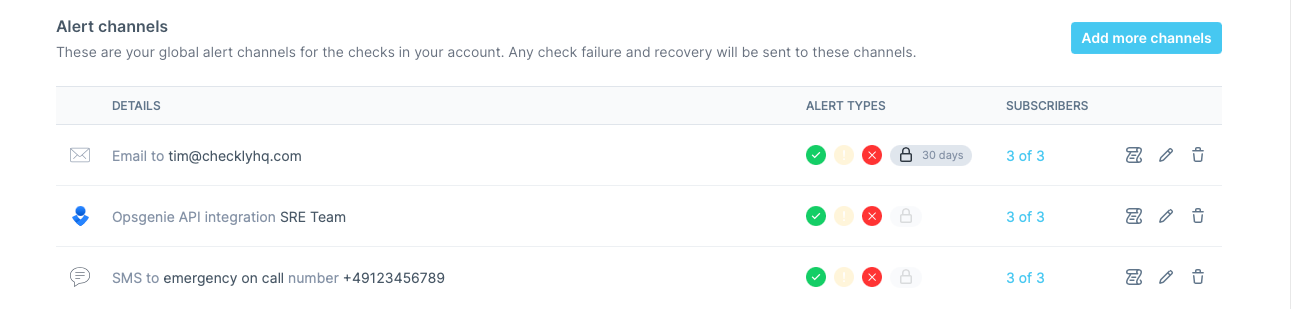
- Failure: When a check encounters a hard error.
- Degradation: When a checks is just slow, but still working.
- Recovery: When a check recovers from either failing or being degraded.
- SSL certificate expirations
If you are using Terraform or the CLI, you will need to specify alert channel subscriptions explicitly for each check / group.
Alert States
Sending out alert notifications like emails and Slack hooks depends on four factors:- The alert state of the check, e.g. “passing”, “degraded” or “failing”.
- The transition between these states.
- Your threshold alerting preferences, e.g. “alert after two failures” or “alert after 5 minutes of failures”.
- Your notification preferences per alert channel.
Note: Browser checks currently do not have a degraded state.
States & Transitions
The following table shows all states and their transitions. There are some exceptions to some of the more complex states, as the history or “vector” of the state transition influences how we alert. ✅ = passing ⚠️ = degraded ❌ = “hard” failing| transition | notification | threshold | code | notes |
|---|---|---|---|---|
| ✅ —> ✅ | None | - | NO_ALERT | Nothing to see here, keep moving |
| ✅ —> ⚠️ | Degraded | x | ALERT_DEGRADED | Send directly, if threshold is “alert after 1 failure” |
| ✅ —> ❌ | Failure | x | ALERT_FAILURE | Send directly, if threshold is “alert after 1 failure” |
| ⚠️ —> ⚠️ | Degraded | x | ALERT_DEGRADED_REMAIN | i.e. when threshold is “alert after 2 failures” or “after 5 minutes” |
| ⚠️ —> ✅ | Recovery | - | ALERT_DEGRADED_RECOVERY | Send but only if you received a degraded notification before |
| ⚠️ —> ❌ | Failure | - | ALERT_DEGRADED_FAILURE | This is an escalation, it overrides any threshold setting. We send this even if you already received degraded notifications |
| ❌ —> ❌ | Failure | x | ALERT_FAILURE_REMAIN | i.e. when threshold is “alert after 2 failures” or “after 5 minutes” |
| ❌ —> ⚠️ | Degraded | - | ALERT_FAILURE_DEGRADED | This is a deescalation, it overrides any thresholds settings. We send this even if you already received failure notifications |
| ❌️ —> ✅ | Recovery | - | ALERT_RECOVERY | Send directly |