-
First, create a Webhook. Log in to Discord and go to “Server Settings” > “Integrations” and click “Create Webhook”.
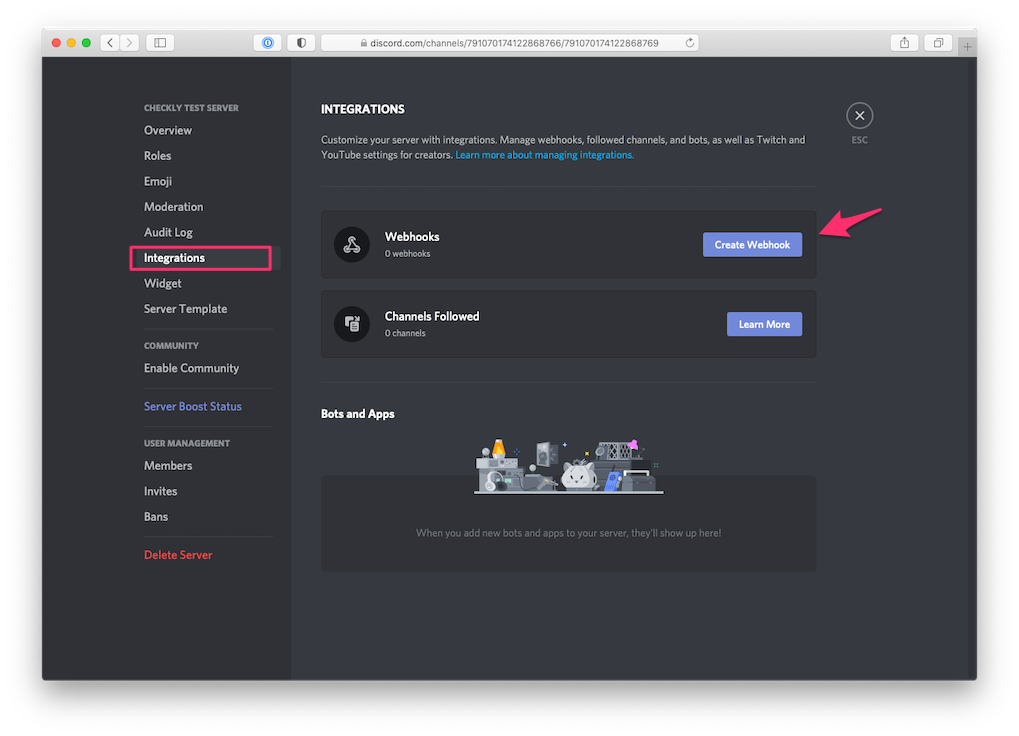
-
Choose a name for your integration like “Checkly” and add this Checkly icon.
Click the “Copy the Webhook URL” to…well…copy the Webhook URL
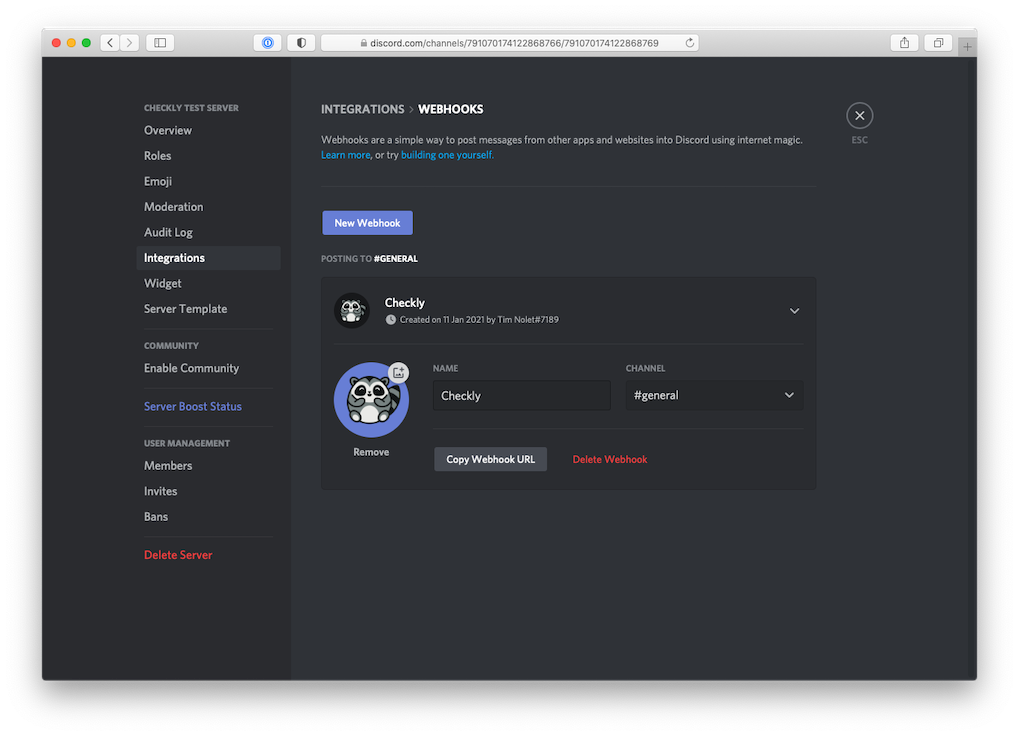
-
Log in to Checkly and navigate to Alert Settings.
Click the “Add more channels” button, find Discord on the list, and click “Add channel”.
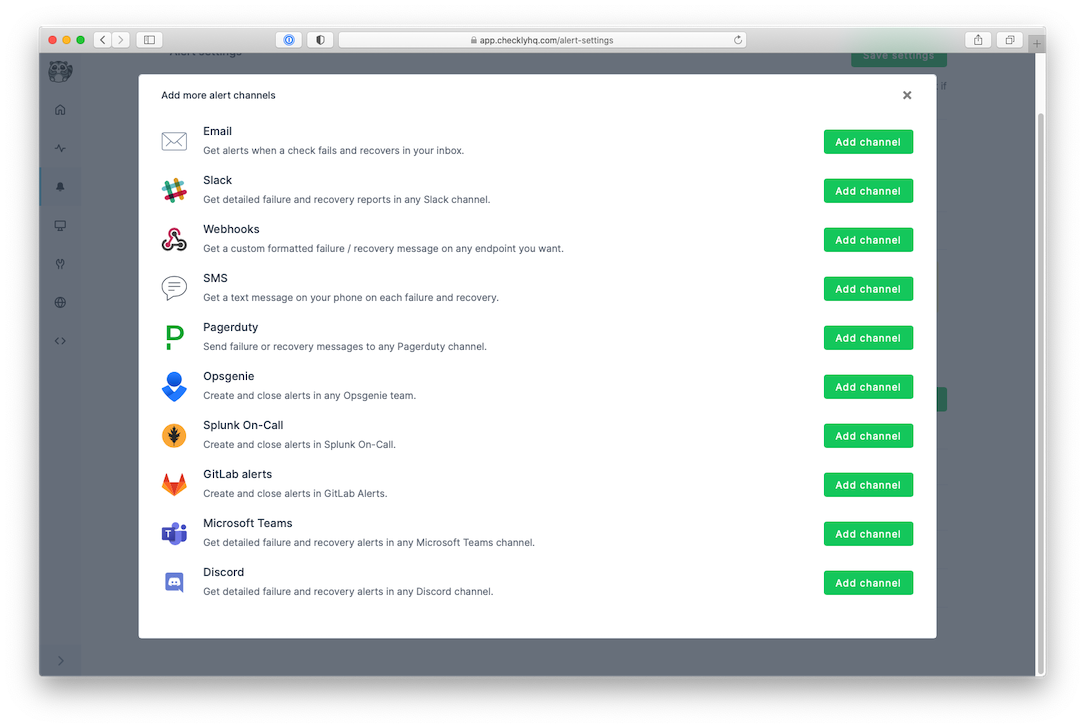
-
Give the alert channel a name and paste the Webhook URL in their respective input fields. You can now also tweak
which alerts you want to be notified of and which checks or check groups should be subscribed to this channel.
 Note that we provide a preconfigured message payload but you are free to edit the payload and add more or different variables. Just click the “Edit payload” button and reference the “Help & variables tab”.
Note that we provide a preconfigured message payload but you are free to edit the payload and add more or different variables. Just click the “Edit payload” button and reference the “Help & variables tab”.
Advanced Discord Configuration
Custom Discord Alerts
For more control over Discord alert formatting, you can create custom webhook payloads using Discord’s embed format:Discord Alert Colors
Use different colors to distinguish alert types:- Red (15158332): Failures and critical alerts
- Orange (16776960): Degraded performance alerts
- Green (3066993): Recovery notifications
Discord Best Practices
- Use separate channels for different environments (production, staging, development)
- Configure appropriate notification settings to avoid alert fatigue
- Use Discord’s thread feature for grouping related alerts
- Set up role mentions (@role) for critical alerts that require immediate attention