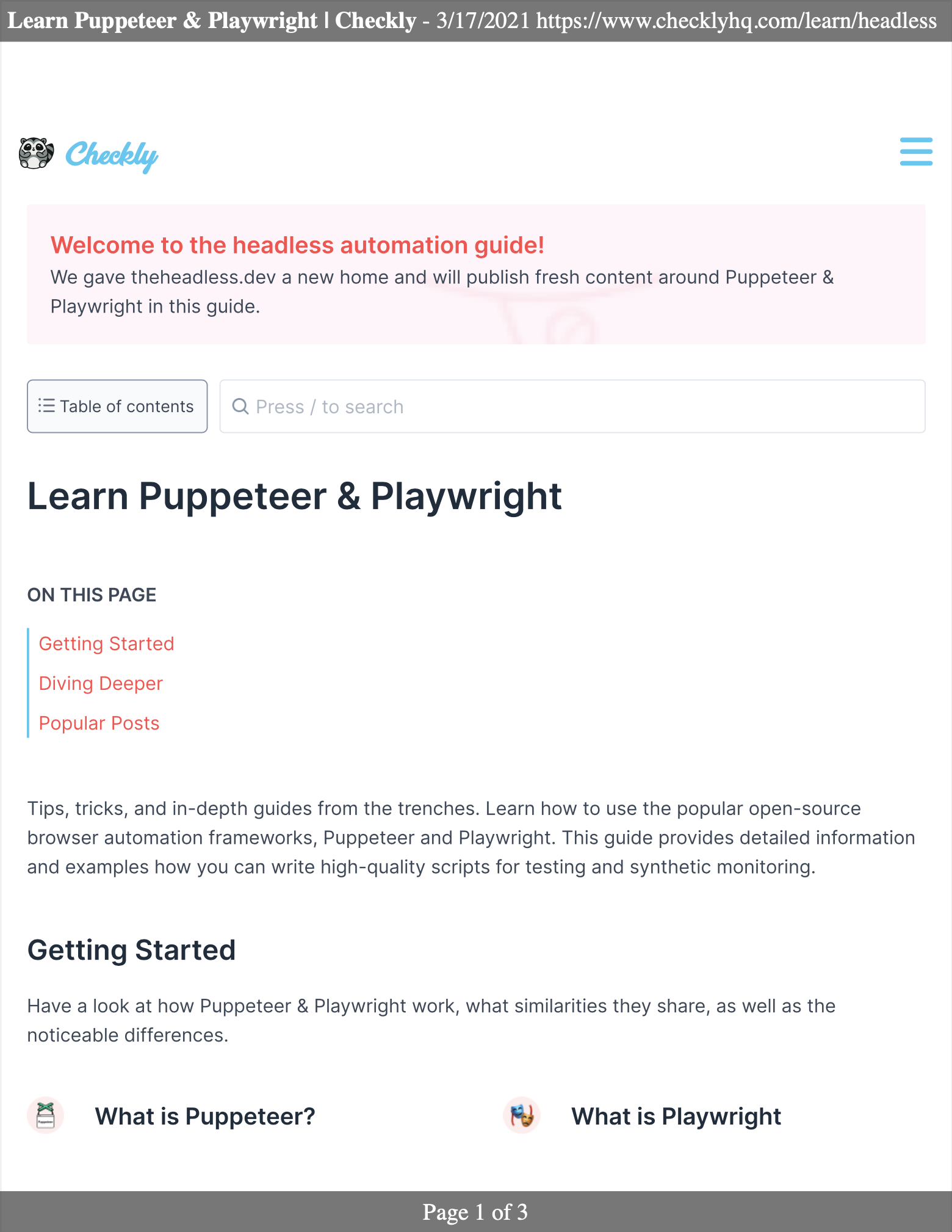If you’re using Playwright for end-to-end testing, you should check out Playwright Check Suites and start testing in production. Generating a PDF file
After loading a page, we use the page.pdf() command to convert it to a PDF.
// Example code for generating a minimal PDF
import { test, expect } from '@playwright/test';
test('generate PDF', async ({ page }) => {
await page.goto('https://example.com');
await page.pdf({ path: 'example.pdf' });
});
path option to have the PDF file actually saved to disk.
This feature is currently only supported in Chromium headless in Playwright.
Tweaking the result
It is important to take a quick look at the official docs for page.pdf() from Playwright, as it is almost certain that we will want to tweak the appearance of our page in the resulting PDF.
In certain cases, our webpage might look significantly different in our PDF compared to our browser. Depending on the case, it can pay off to experiment with the following:
- We might need to set option
printBackground to true in case graphical components appear to be missing in the generated PDF.
- By default,
page.pdf() will generate a PDF with adjusted colors for printing. Setting the CSS property -webkit-print-color-adjust: exact will force rendering of the original colors.
- Calling
page.emulateMedia('screen') changes the CSS media type of the page.
- Setting either
width and height or format to the appropriate value might be needed for the page to be displayed optimally.
We can also have custom headers and footers added to our pages, displaying values such as title, page number and more. Let’s see how this looks on your favourite website:
// Example code for generating a PDF with header and footer
import { test, expect } from '@playwright/test';
test('generate PDF with header and footer', async ({ page }) => {
await page.goto('https://www.checklyhq.com/');
await page.pdf({
path: 'checkly-with-header-footer.pdf',
format: 'A4',
displayHeaderFooter: true,
headerTemplate: '<div class="header-content">Custom Header</div>',
footerTemplate: '<div class="footer-content">Custom Footer</div>',
margin: {
top: '100px',
bottom: '100px',
left: '50px',
right: '50px'
}
});
});
<html>
<head>
<style type="text/css">
#header {
padding: 0;
}
.content {
width: 100%;
background-color: #777;
color: white;
padding: 5px;
-webkit-print-color-adjust: exact;
vertical-align: middle;
font-size: 15px;
margin-top: 0;
display: inline-block;
}
.title {
font-weight: bold;
}
.date {
text-align:right;
}
</style>
</head>
<body>
<div class="content">
<span class="title"></span> -
<span class="date"></span>
<span class="url"></div>
</div>
</body>
</html>
<html>
<head>
<style type="text/css">
#footer {
padding: 0;
}
.content-footer {
width: 100%;
background-color: #777;
color: white;
padding: 5px;
-webkit-print-color-adjust: exact;
vertical-align: middle;
font-size: 15px;
margin-top: 0;
display: inline-block;
text-align: center;
}
</style>
</head>
<body>
<div class="content-footer">
Page <span class="pageNumber"></span> of <span class="totalPages"></span>
</div>
</body>
</html>
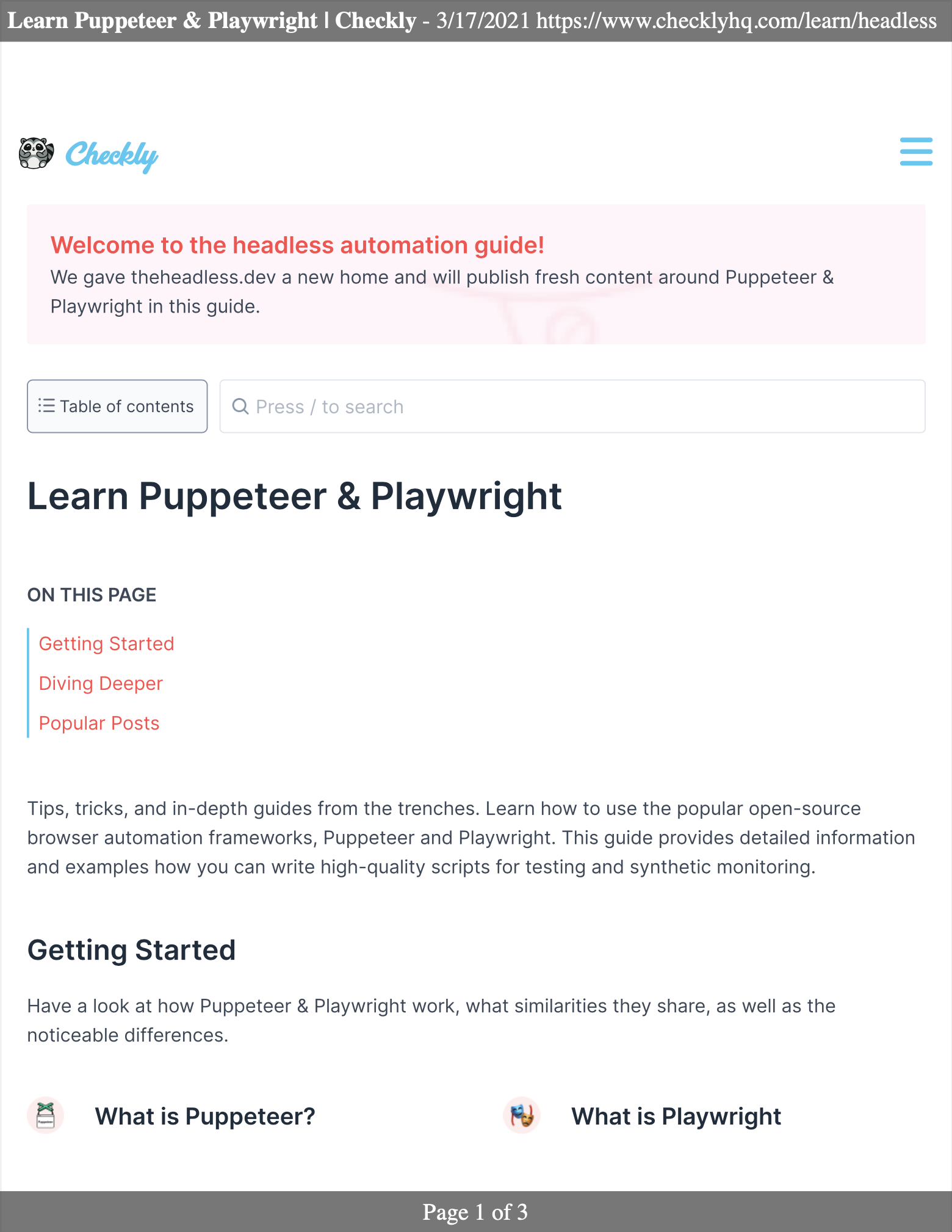 Run the above examples as follows:
Run the above examples as follows:
npx playwright test generate-pdf.ts
Further considerations
We can easily transform existing web pages into PDF format, just as we have shown in our example. An even more interesting use case is about generating a brand new document: now we can use our existing HTML and CSS skills to produce high-quality PDFs, often eliminating the need for LaTeX or similar tools.