Adding team members to your Checkly account
You can invite team members to join your Checkly account to view and manage all checks and related settings; team members can have different roles.
Inviting team members
Go to the Members section of your account overview. Add the email address of each user you want to invite. A pending invite will be added to your list of users. The invite is valid for 30 days, and you can retract it at any moment.
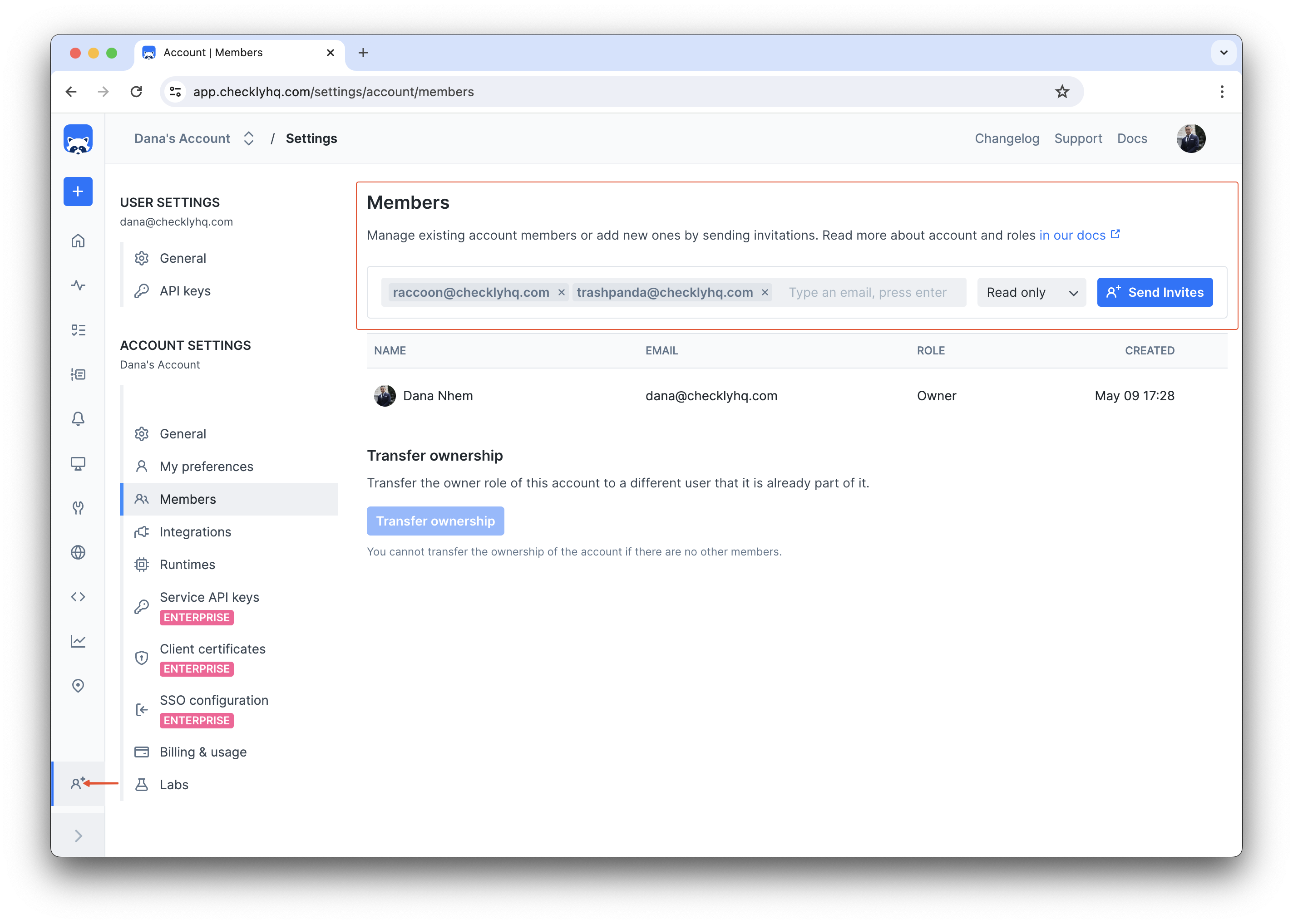
The account owner can change the default account name under the account settings tab. By default the account name is the owner’s email address, but you can change it to reflect a department, product team etc.
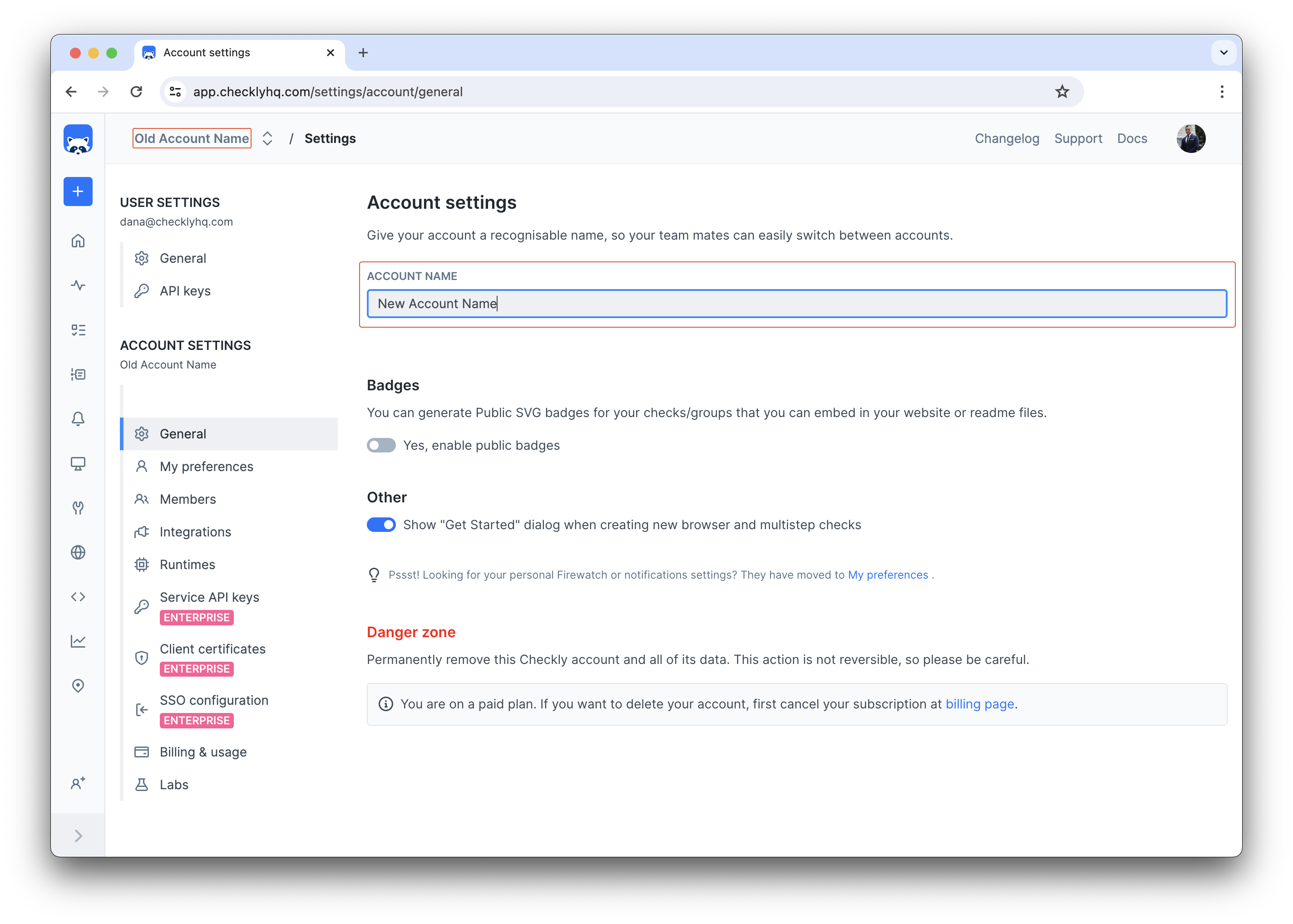
Accepting invites
If you’re invited by a teammate, you will get an email with a link to an invite page. This link contains a unique, single-use token that allows you to join the team.
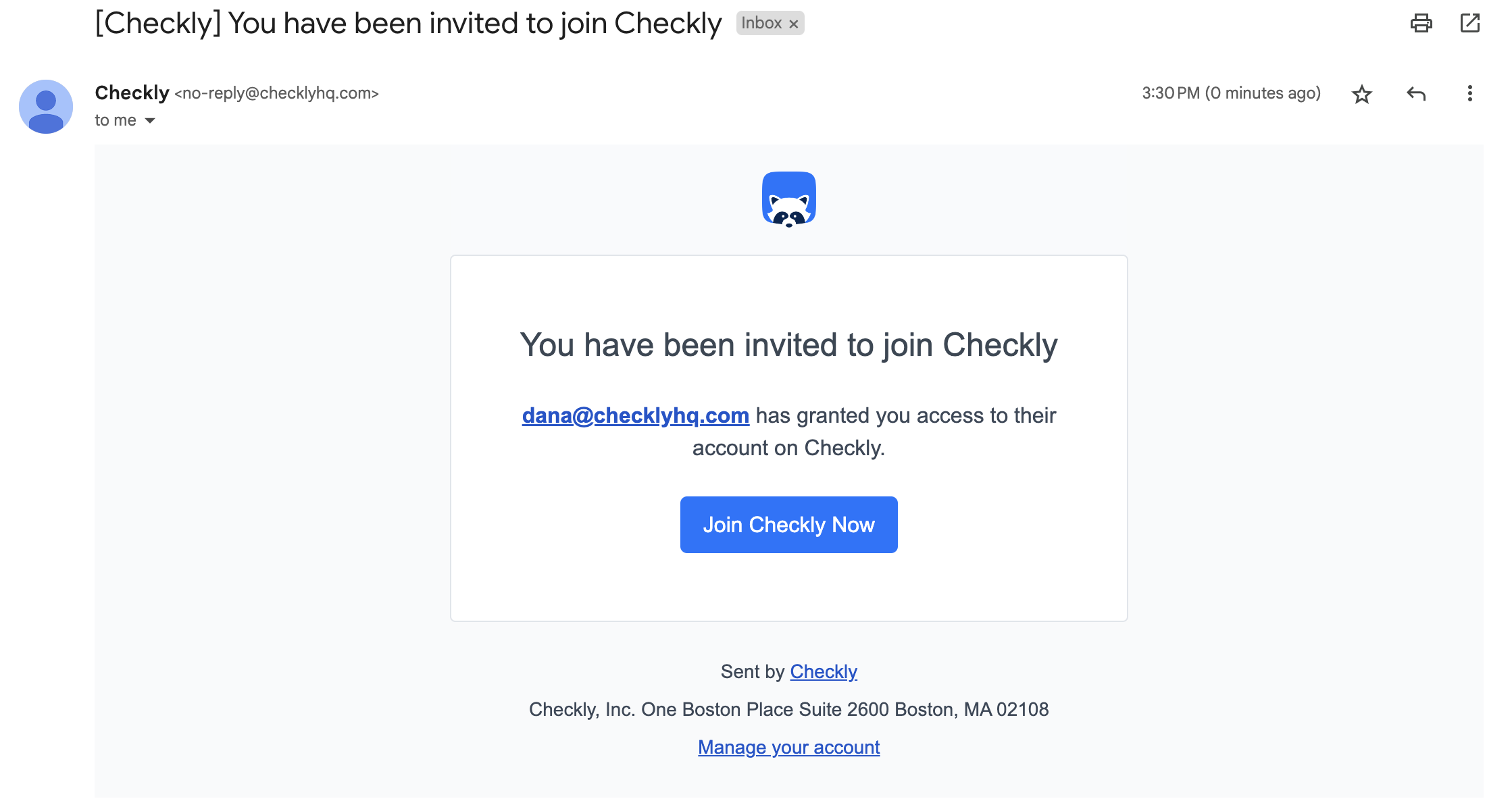
If you already have a Checkly account, you can choose to use that account to join. If you don’t have a Checkly account yet, just create a new one. You will automatically join your teammate’s account.
Last updated on June 17, 2025. You can contribute to this documentation by editing this page on Github